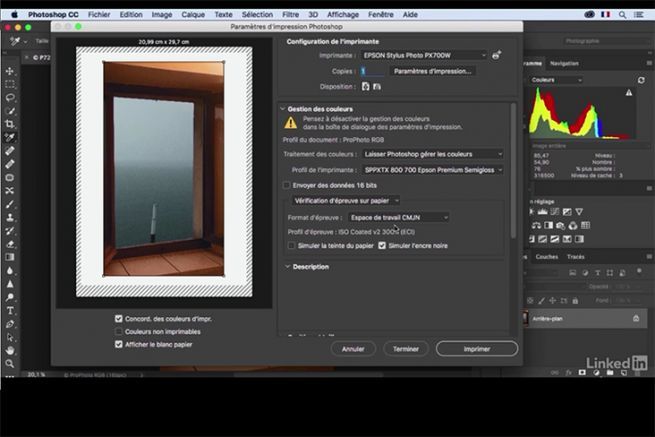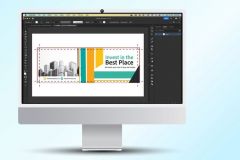In Photoshop, after opening the image to be controlled, go to " Display/Proof colors ". Just with this small manipulation, you can already see a slight difference in the color display. But it is possible to go much further, by clicking on " Display/Customized.../Customize the conditions of épreuvage ".
To personalize the conditions of épreuvage
Here the user has access to several settings, such as simulating the paper shade and changing the rendering mode to " relative colorimetry ". Still in the same place, in the " Customized test condition "If you select a different profile at this level, for example ISO newspaper 26v4, you will see the color changes to be expected when printing on newsprint. If you select another profile at this level, for example ISO newspaper 26v4, you will notice the color changes to be expected when printing on newsprint (implying a much lower inking rate managed by the image processing software and therefore, a duller color rendering).
Via the menu " Display "It is also always useful to check the printability of colors with a simple click: " Display/Non-Printable Colors ".
Simulate offset printing on an RGB printer
Go to " File/Print ". In the section " Color management / Color processing "select " let Photoshop manage the colors "Then select the profile of the destination printer. Instead of doing a " normal printing If you want to use the " " option, which implies an approximate color rendering, select " paper proofing ". The printer then detects the profile used to process the image in Photoshop, normally ISO Coated v2 300% (ECI) for printing a magazine, for example. It is possible to visualize on the screen the changes of colors which will operate before launching the impression by notching the options in bottom of the image of previsualization.
Use a European profile
The profile ISO Coated v2 300 % (ECI), adapted for the European inks, is to be preferred to the American profile Fogra 39. The TAC, corresponding to the rate of coverage of inks, is more important with the latter (350%) and risks generating an effect of smearing beyond a coverage higher than 300%. The synchronization of the profile through all the Adobe suite is managed in Bridge, " Management of the color parameters ", after installing it in the Photoshop workspace.