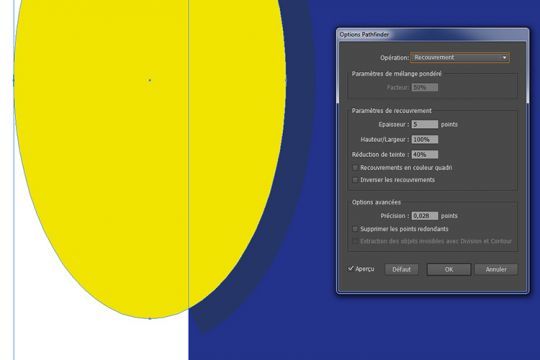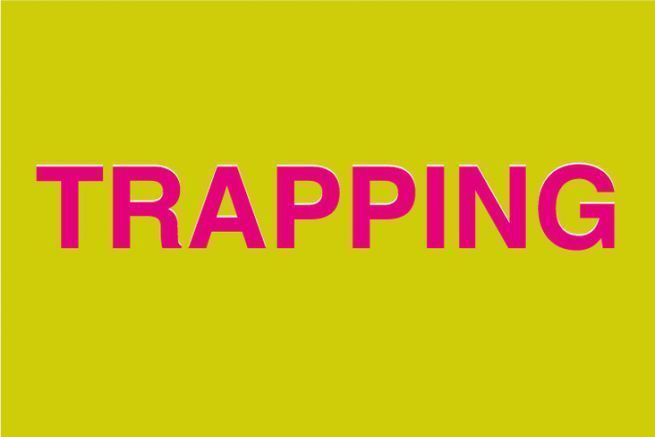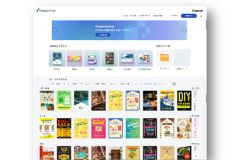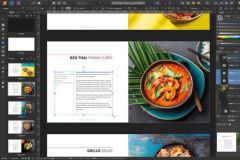Manual overlay in Illustrator
Overlaying is done at the edge of an element, depending on its color and background. For aesthetic reasons, it is always the lighter color that overlaps the darker shade. In the case of an overlay of shapes each containing at least one common primary color, the overlay is performed automatically.
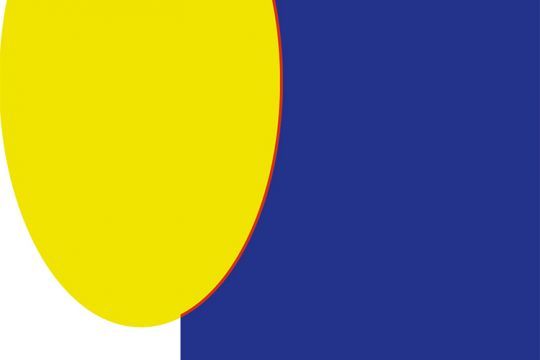
There are two types of overlays: one with a thinned effect, the other with a thickened effect. In the first case, an outline is applied to the light shape in the same color as the darker background. In the second case, it is the opposite: the light shape is "enlarged" by thickening it with a light outline of the same color, to cover the edges of the background. Whether you choose one or the other, don't forget to check the "Outline overprint" box in the object options. To view and control the overlay, simply go to "View/Overlay Preview".
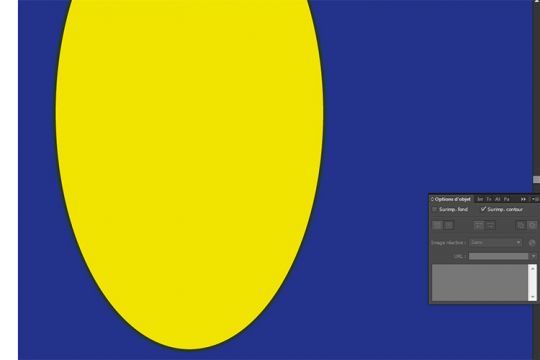
The skinny overlay requires that the lighter shape be completely overlaid on the background. The skinny effect is also used when the background is lighter than the foreground element.
Automatic recovery
Using the "Pathfinder" tool options in the "Effect" menu, the overlay is fully automated, on grouped and selected shapes. Illustrator determines which part of the visual requires an overlay (background or shape) and creates the overlay magnified contour on the corresponding areas. It is recommended that you leave the default setting of Tint Reduction.